How to Manage Google Payments and Subscriptions
Manage your Google payments and subscriptions effortlessly with our guide. Learn to set budgets, track spending, and avoid unexpected charges today!
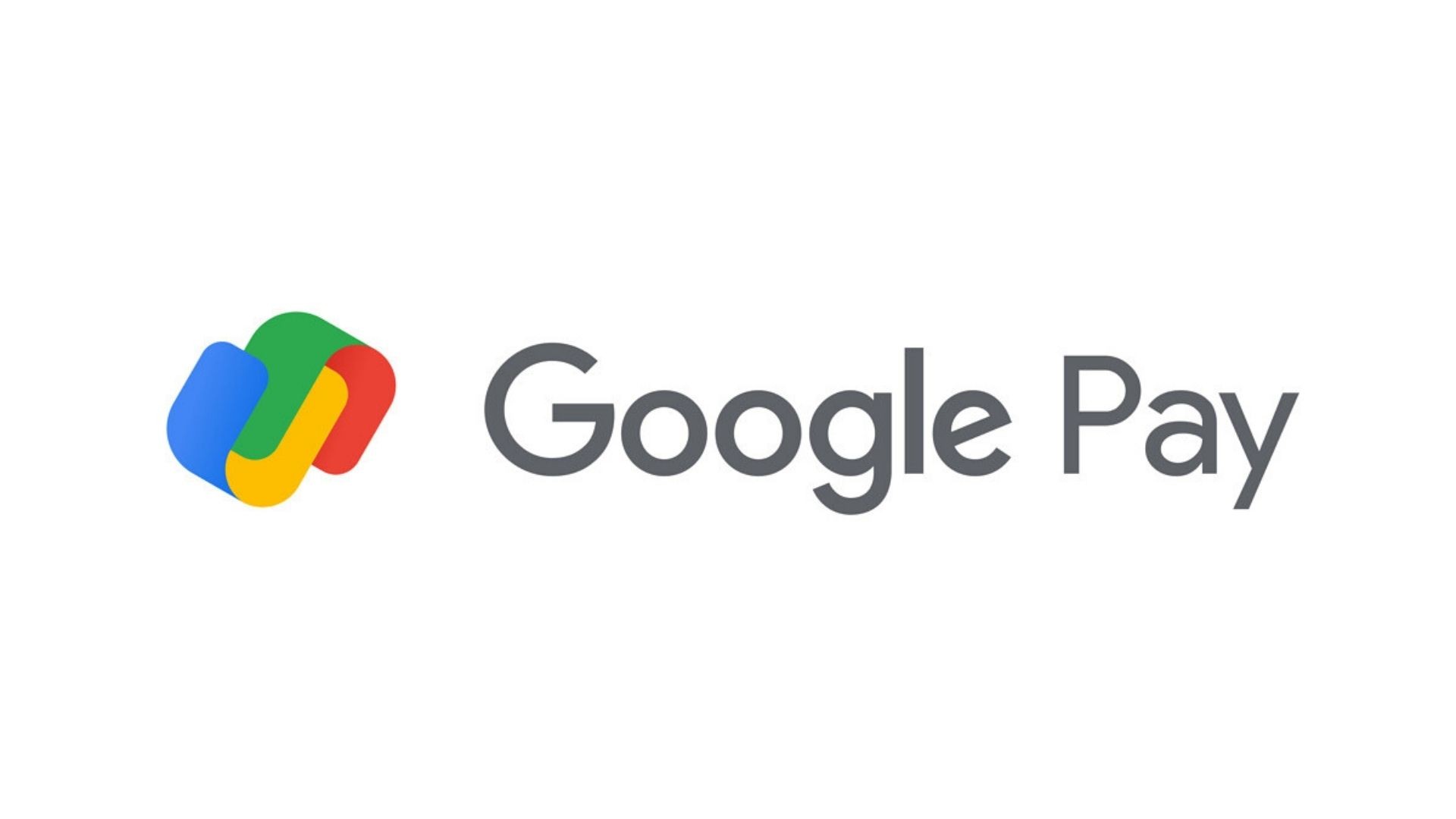
Ever find yourself scratching your head over unexpected charges from Google services? You're not alone. Keeping track of payments and subscriptions is key to avoiding surprises and maintaining financial peace of mind. Google's user-friendly platform offers a centralized hub where you can manage all these aspects effortlessly. Dive into this guide to learn how you can take charge of your Google payments and subscriptions today.
Key Takeaways
Centralized Management: Google provides a centralized hub through your Google Account to manage payments and subscriptions, helping you keep track of financial interactions with ease.
Versatile Payment Options: With various supported payment methods, including credit/debit cards and Google Pay balance, users can ensure uninterrupted service by setting backup methods.
Proactive Financial Control: By setting budgets and tracking spending on Google Play, users can maintain better financial control and avoid unexpected charges.
What is Google Payments and Subscriptions?
Navigating the world of digital payments can be a bit overwhelming, but Google makes it straightforward with its Payments and Subscriptions service. This tool allows you to manage your financial interactions with various Google services all in one place. Whether you're buying apps on Google Play, subscribing to YouTube Premium, or using any other Google service, your payment information is securely stored and easily accessible through your Google Account.
Google Account Overview
Think of your Google Account as the command center for all things Google. It's not just for email or cloud storage; it's also where you can manage payments and subscriptions. By accessing the "Payments & Subscriptions" section within your account settings, you can view your payment info, transaction history, and manage any recurring charges (source). This centralized hub simplifies keeping track of your financial commitments across Google's vast ecosystem.
Importance of Managing Payments and Subscriptions
Keeping tabs on payments and subscriptions is crucial to avoid unexpected charges that could disrupt your budget. By actively managing these elements through your Google Account, you gain better control over where your money goes each month. Plus, it allows you to spot any unauthorized transactions swiftly. Regularly reviewing this information helps maintain financial stability and ensures that you're only paying for services you actually use.
How to View and Manage Your Google Payment Subscriptions
Ready to take control of those subscriptions? Here's a step-by-step guide on how to do just that.
Accessing Payment Information
First things first: sign into your Google Account. Once you're in, head over to the "Payments & Subscriptions" section. Here, you'll find all the details about your current subscriptions, payment methods, and transaction history neatly organized for easy navigation.
Managing Recurring Payments
Managing recurring payments is simple once you're in the right section. You can view all active subscriptions here—whether it's a monthly app fee or an annual service charge—and make changes as needed (source). Need to cancel something? Just select the subscription and follow the prompts. Remember though: canceled subscriptions are non-refundable but can be reactivated anytime.
Changing Payment Methods
Updating or adding new payment methods ensures uninterrupted access to services you love. To change a payment method, go back into "Payments & Subscriptions," choose "Payment Methods," then either edit existing details or add a new card (source). Setting up backup methods is also wise; it’s like having an insurance policy against declined transactions.
Types of Payment Methods Supported by Google
Google offers flexibility with several types of supported payment methods tailored for convenience.
Credit and Debit Cards
Adding credit or debit cards is straightforward—just input card details under "Payment Methods." You can manage these cards easily by updating expiration dates or setting one as primary (source).
Google Pay Balance
For those who prefer not using cards directly, there's Google Pay balance. It acts like a digital wallet within Google's ecosystem where funds can be added via bank transfer or linked accounts for seamless transactions across services without pulling out plastic every time.
Backup Payment Methods
Life happens—cards expire unexpectedly or banks decline charges due to security checks—but having backup payment options prevents service interruptions (source). Set them up alongside primary ones so nothing stops when life throws curveballs!
Setting Budgets and Tracking Spending on Google Play
Managing your spending on Google Play is a breeze once you know how to set budgets and track expenses. This process helps you maintain financial control and avoid unexpected charges.
Setting a Budget
To set a budget for your Google Play spending, start by opening the Google Play Store app. Tap on your profile icon located at the top right corner of the search bar. From there, select “Payments & subscriptions” followed by “Budget & history.” Here, you can tap “Set budget” to specify how much you're willing to spend monthly on apps, games, and other media available in the Play Store. Once you've entered an amount that suits your financial plan, hit save to confirm your budget. This feature acts as a gentle reminder if you're nearing your limit, helping you stay within your desired spending range.
For more detailed guidance, check out Google's official instructions.
Tracking Spending
Keeping tabs on what you spend is just as important as setting a budget. To monitor and record expenses, navigate back to the "Budget & history" section under "Payments & subscriptions." Here you'll find an overview of all past purchases along with their dates and costs. This transparency allows you to analyze where most of your money goes and adjust accordingly if needed.
If you're interested in reviewing all transactions made through Google Play in detail, visit Google's support page which provides comprehensive information about viewing order history.
Managing Google Play Subscriptions
Navigating through subscriptions purchased via Google Play is straightforward once you're familiar with the process. Understanding billing cycles and cancellation policies can save you from unnecessary charges.
Viewing Google Play Subscriptions
To view active subscriptions on your account, open the Google Play Store app and tap on your profile icon again. Select “Payments & subscriptions,” then choose “Subscriptions” from the menu options. You’ll see two sections: Active for current subscriptions and Expired for those that have ended. Clicking "Manage" next to any subscription gives further details like renewal dates or options for modifications.
For more insights into managing these subscriptions effectively, explore this helpful Technipages guide.
Canceling Subscriptions
Canceling a subscription is simple but requires attention to timing due to non-refundable policies. On any device with access to Google Play:
Open the app.
Tap on your profile icon.
Select "Payments & subscriptions."
Go into "Subscriptions."
Choose which service you'd like canceled.
Tap "Cancel subscription" and follow prompts confirming cancellation.
Remember that cancellations should be done at least 24 hours before renewal dates; otherwise charges might still apply (Google's policy explanation).
Re-subscribing
If ever changing minds about previously canceled services occurs – fear not! Re-subscribing is possible too! Simply return back into respective service’s page within store itself where ‘Resubscribe’ button awaits eager clicks restoring access immediately upon confirmation (learn more here).
Common Questions About Google Payments and Subscriptions
Addressing frequently asked questions helps clarify common concerns users face when dealing with payments or subscriptions related issues:
How Do I View My Google Payment Subscriptions?
Viewing payment-related information involves signing into respective accounts then heading towards ‘Payments & Subscription’ section found under user profiles where detailed transaction histories await exploration!
What Happens If I Cancel a Subscription?
Once canceled no refunds occur unless specified otherwise beforehand hence careful consideration advised prior making decisions regarding terminations especially knowing full implications involved (see policy details)!
Can I Change My Payment Method for Subscriptions?
Yes indeed! Adjustments possible via visiting same aforementioned sections wherein preferred alternative methods may be selected ensuring uninterrupted continuity throughout billing cycles without hassle whatsoever!
How Do I Set a Budget for My Google Play Spending?
As outlined earlier simply navigate through relevant menus until reaching appropriate fields allowing entry desired amounts representing maximum monthly expenditures thereby keeping finances firmly under control consistently over time!
With these tips handy managing both payments along various digital content becomes easier than ever allowing greater focus enjoyment rather than worrying about potential oversights lurking around corners unexpectedly!
Tips for Optimizing Your Google Payments and Subscriptions
Managing your Google payments and subscriptions doesn't have to be overwhelming. Here are some practical tips to help you stay on top of things and keep your finances in check:
Regularly Review Subscriptions
It's easy to let subscriptions pile up without noticing. To avoid paying for services you no longer use, make it a habit to review your subscriptions regularly. You can do this by accessing your Google Account settings and navigating to the "Payments & subscriptions" section. Here, you'll find a list of all active subscriptions along with their renewal dates and prices. By periodically auditing this list, you can decide which services are still valuable to you and cancel those that aren't.
Use Backup Payment Methods
Avoid service interruptions by setting up backup payment methods. This is especially important if your primary payment method is close to its expiration date or has limited funds. Google allows you to add multiple payment options, ensuring that if one method fails, another can seamlessly take its place. To add or update your payment methods, visit the Google Payments page.
Set Spending Alerts
To keep track of your spending and avoid going over budget, consider setting up spending alerts through your Google Play account. These alerts will notify you when you're approaching your set budget limits, helping you maintain better financial control without unpleasant surprises.
Start Managing Your Google Payments and Subscriptions Today
Ready to take charge of your Google payments and subscriptions? Start by implementing the tips we've outlined above. Regularly reviewing your subscriptions ensures you're only paying for what you truly need, while using backup payment methods keeps services running smoothly without hiccups. Plus, setting spending alerts will keep you informed about where your money is going.
By actively managing these aspects through your Google Account, you'll not only avoid unexpected charges but also gain greater control over your financial interactions with Google services. So why wait? Dive into these steps today and enjoy a more streamlined experience with all things Google!
Take Control of Your Google Payments and Subscriptions
Managing your Google payments and subscriptions doesn't have to be a daunting task. By following the steps and tips outlined in this guide, you can ensure that your financial interactions with Google remain smooth and hassle-free. Regularly reviewing your subscriptions allows you to stay informed about what you're paying for, while setting up backup payment methods ensures uninterrupted access to your favorite services. Additionally, spending alerts help keep your budget in check, preventing unexpected expenses.
By taking these proactive measures, you'll not only avoid unwanted charges but also gain a clearer understanding of where your money goes each month. This newfound control over your finances translates to peace of mind and more strategic spending decisions. So take the plunge today—log into your Google Account and start optimizing your payment and subscription management. Remember, a little effort now can save you time, money, and stress down the road.
Frequently Asked Questions
How do I manage my Google payment subscriptions?
To manage your Google payment subscriptions, sign into your Google Account and navigate to the "Payments & Subscriptions" section. Here, you'll find details about your current subscriptions, payment methods, and transaction history. You can view active subscriptions and make changes such as updating payment methods or canceling subscriptions.
What should I do if I encounter unexpected charges from Google?
Unexpected charges can often be traced back to forgotten subscriptions or unauthorized transactions. Regularly review your "Payments & Subscriptions" in your Google Account to ensure all charges are expected. If you suspect unauthorized transactions, contact Google's support for further assistance.
Can I change my payment method for an ongoing subscription?
Yes, you can change your payment method at any time. Go to the "Payments & Subscriptions" section in your Google Account, select "Payment Methods," and update or add a new card as needed. It's also wise to set up backup methods to prevent any service interruptions.
How do I set a budget for my spending on Google Play?
To set a budget on Google Play, open the app and tap on your profile icon. Select “Payments & Subscriptions” followed by “Budget & History.” From here, you can set a monthly budget which will help monitor and control your spending on apps and media.
What happens if I cancel a subscription mid-cycle?
When you cancel a subscription mid-cycle, you typically retain access until the end of the billing period since cancellations are non-refundable. Make sure to cancel at least 24 hours before the renewal date to avoid being charged for another cycle.
Related Articles
© 2025 Edge Payment Technologies, Inc.
6600 Sunset Blvd. Ste. 226 Los Angeles, CA. 90028
(323)-388-3931
Registered ISO of FFB Bank and Chesapeake Bank